Artificial intelligence is no longer a futuristic idea—it’s part of our daily lives. Among the most talked-about AI tools is ChatGPT, developed by OpenAI, known for its ability to generate human-like responses, assist with tasks, and even spark creativity. This article will show you how to use ChatGPT effectively and explore why it has become such a popular tool across various fields.
Whether you’re just getting started or you’re exploring more advanced features, this guide will show you how to use ChatGPT effectively, from web and mobile to voice and visual interactions.
There are many ways to use ChatGPT beyond simple conversation. From everyday tasks to professional projects, this guide on how to use the tool highlights practical use cases where ChatGPT can help.
Whether you ask ChatGPT for ideas, explanations, or support with complex work, it becomes clear that ChatGPT is a powerful tool with endless potential. ChatGPT can assist in drafting articles, generating summaries for long texts, answering technical questions, and even providing inspiration for creative projects like writing or designing.
Understanding How to Use ChatGPT: What It Is and How It Works
If you’re wondering what is ChatGPT, the answer is relatively simple: it’s an AI-powered language model developed by OpenAI. The name stands for “Chat Generative Pre-trained Transformer” (GPT) and it has evolved through various versions, including ChatGPT-4 and the newer ChatGPT-4o, offering even more powerful capabilities.
It can be used for writing, brainstorming, summarizing, coding, tutoring, or even just casual conversation. You can access free ChatGPT options or subscribe to ChatGPT Plus for enhanced features like access to ChatGPT 4o and faster response times.
The updates in each version add new functionalities, making ChatGPT an even more robust tool for a wide variety of tasks.
The free version of ChatGPT offers impressive capabilities for everyday use, making it accessible to a wide range of users. This version of ChatGPT lets you explore core features and interact with ChatGPT through text, voice, and even image inputs.
For those seeking faster responses, access to advanced tools, and priority availability, upgrading to ChatGPT Plus is a great option. Whichever plan you choose, ChatGPT allows users to experience AI in a flexible and intuitive way.
Getting Started: Using ChatGPT on Web or Mobile
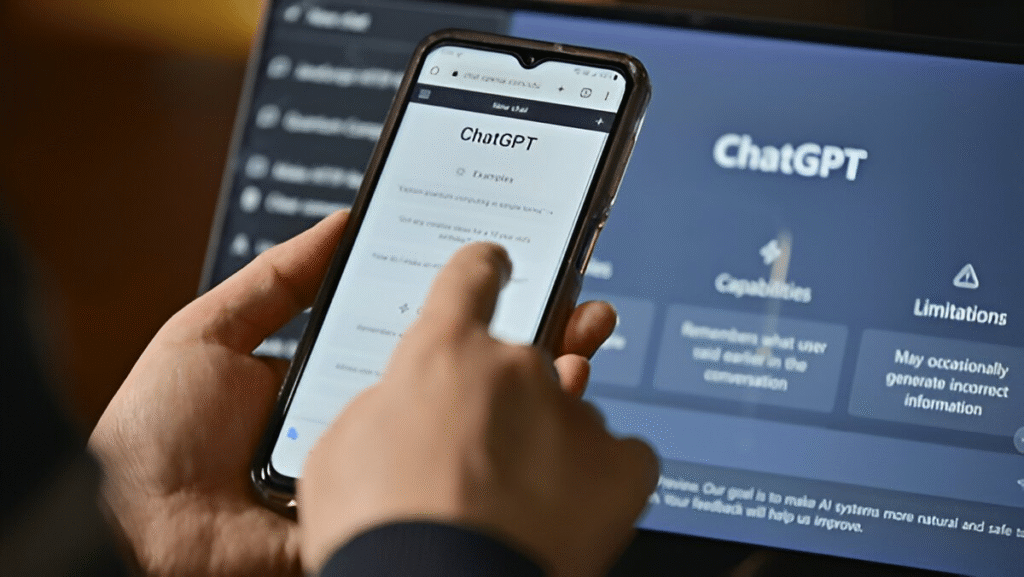
To access ChatGPT and start using it, you’ll need to complete a ChatGPT login via the official website or through the ChatGPT app, available on both Android and iOS.
Once logged in, you can start typing your prompts in the chat window and receive responses instantly.
ChatGPT’s user-friendly interface ensures that anyone, regardless of technical background, can interact with AI without difficulty.
The AI ChatGPT experience is largely the same across devices, as it relies on the same ChatGPT model, though mobile users may benefit from features like voice input or quick access via widgets, with an icon at the top for easy navigation and the name at the bottom for quick access to settings.
Whether you’re on desktop or mobile, the experience is seamless and consistent.
How to Explore the ChatGPT Desktop App
ChatGPT openai now also offers a dedicated desktop application for macOS (with Windows support expected soon). You can download the app from OpenAI’s website, log in with your credentials, and enjoy a seamless experience outside your browser.
This version offers more screen real estate and can be particularly useful for those who prefer using a desktop over a mobile device.
The desktop version includes features like drag-and-drop file uploads and a streamlined interface that makes multitasking with AI even easier—you can tell ChatGPT what you need and use ChatGPT to generate content, summaries, or code effortlessly.
Additionally, some advanced settings are more easily accessed through the desktop app, offering greater flexibility for those looking to customize their experience.
Personalizing Your Experience: ChatGPT Customization Tips
Once you’re comfortable with the basics, you can enhance your interaction by customizing ChatGPT. This includes setting a custom name, tone preferences, or even giving the AI background instructions on how you want it to respond.
Whether you’re working on professional projects or just seeking a more casual chat, these customization options allow you to shape the conversation to suit your needs.
You can also create custom GPTs—personalized versions of the assistant tailored for specific needs like tech support, writing coaching, or language learning. This customization is a great way to make ChatGPT work even more efficiently for your specific goals. It allows you to personalize your assistant’s knowledge base, ensuring that the information provided is relevant to your domain or preferences.
And the free version of ChatGPT includes helpful features like chat history, allowing you to review and continue previous conversations. This feature is especially valuable if you’re working on long-term projects or want to track your past inquiries and responses.
How to Talk Instead of Type: Using ChatGPT with Voice
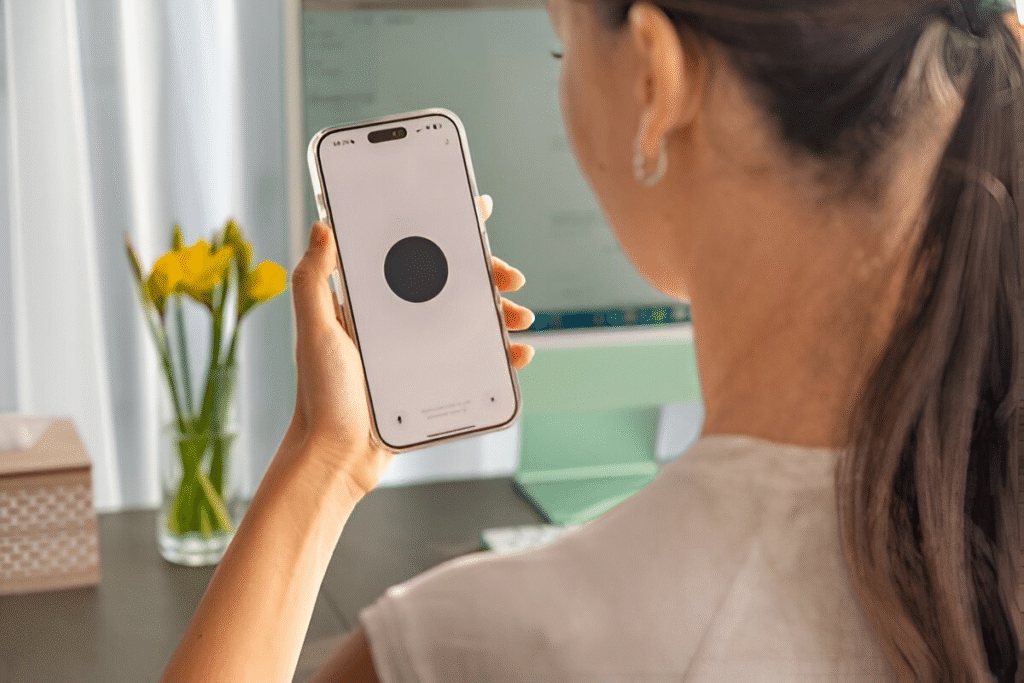
One of the standout features in ChatGPT 4o is Voice Mode, which allows real-time spoken conversations with ChatGPT.
Available in the mobile app and desktop version, this feature uses speech recognition and synthesis for a highly natural interaction.
Voice Mode is ideal for quick queries when you’re on the go, or for accessibility purposes when typing isn’t convenient. It provides a level of ease and convenience that makes interacting with ChatGPT feel more like a conversation with a real person.
Voice interaction opens up even more possibilities for users, especially those who prefer auditory engagement. By simply speaking to ChatGPT, you can ask questions, request explanations, and even dictate entire paragraphs for writing tasks.
The technology behind Voice Mode ensures that responses are fast and accurate, helping you stay productive no matter where you are.
Sharing Visuals: Uploading and Using Images in ChatGPT
With ChatGPT 4 and 4o, you can now upload images directly into the chat. Whether it’s a photo, chart, or handwritten note, ChatGPT can analyze and interpret visuals.
This feature extends the tool’s capabilities beyond traditional text-based interactions and adds a new dimension to its usability.
This feature is particularly useful for tasks like document summarization, understanding diagrams, or even solving math problems from a photo. By enabling image uploads, ChatGPT becomes a more versatile tool, catering to users who need to work with both visual and textual information.
For example, students can upload math problems to get step-by-step solutions, or professionals can share screenshots of data charts for analysis.
Beyond Chat: Additional Features of ChatGPT
ChatGPT is no longer just a text-based AI assistant. You can now interact with tools like a code interpreter, file analyzer, or even browse the web (for Plus users). These features expand ChatGPT’s use far beyond conversation, making it an invaluable asset for work, learning, and creative pursuits.
If you’re looking for a ChatGPT alternative, very few tools offer this level of integration in one platform. The combined power of conversational AI, web browsing, coding assistance, and visual analysis makes ChatGPT an indispensable tool for a wide range of applications.
This versatility ensures that no matter your industry or project, ChatGPT can support your needs.
Boundaries and Limitations: When ChatGPT Might Say No
Despite its capabilities, OpenAI ChatGPT is designed with safety in mind. This means it can decline to answer questions that involve personal data, illegal content, or sensitive topics.
The refusal is not an error but a built-in safeguard to promote ethical use. It’s important to recognize these limitations when using the tool and adjust expectations accordingly.
If you find that ChatGPT doesn’t provide an answer, it’s a good practice to review the prompt and consider rewording it in a way that aligns with ethical guidelines. Understanding the boundaries of the tool ensures that you use it responsibly.
How to Manage Your ChatGPT Data: Privacy and Control
Transparency and user control are important in the age of AI. In your settings, you can manage how your data is used, delete conversations, and even opt out of model training. This level of control ensures that your personal data is handled responsibly and securely.
Whether you’re using ChatGPT free online or subscribed to ChatGPT Plus, OpenAI provides clear options to help you maintain your privacy. You can review the data that has been collected during your interactions and take steps to delete it if necessary.
Final Thoughts
Whether you’re a casual user, a tech professional, or someone simply curious about AI, learning how to use ChatGPT opens the door to a range of possibilities. You just ask the AI for different use cases.
From productivity to personal development, this tool continues to evolve—and understanding its features will ensure you stay ahead in the AI chatbot era.
If you’re exploring alternatives, comparing features like voice interaction, visual input, or desktop support can help you find the best ChatGPT alternative for your needs.
But as of now, be aware that ChatGPT by OpenAI remains a leader in the space of generative AI tools.



