We all live online. From shopping to banking, everything needs a login. And with that comes the headache of remembering dozens of passwords and passkeys. That’s where Google Password Manager steps in.
Simple, secure, and built into tools you already use, this feature can make your digital life safer and easier. Let’s explore what the Google Password Manager does, how it works, and how it helps you manage passwords with confidence.
What Is Google Password Manager?
Google Password Manager is a tool that stores and fills in your passwords automatically. It’s integrated into Google Chrome and Android devices, making it simple to use on phones, tablets, and computers — no need to download another password manager to get started. Along with its ease of use, it includes powerful security features like encryption and biometric authentication to help protect your sensitive information.
Every time you log into a site or app, you’ll see an option to save your password or generate a new password. Once saved, Google will remember it. This is how Google Password Manager works — when you return to the same site, it fills in your login info automatically. No more sticky notes or forgotten credentials.
Where Is Google Password Manager Available?
The Google Password Manager is widely accessible and built to work seamlessly across many devices and platforms. If you’re using a Google Account, you likely already have access to it without installing anything extra.
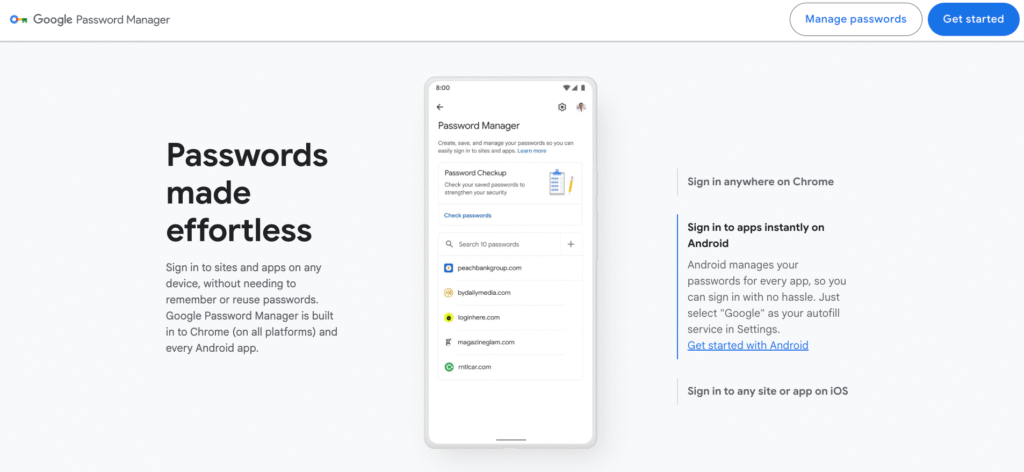
Here’s where you can use it:
- Android devices – Available natively on all Android phones and tablets running version 4.4 (KitKat) or higher. Just go to Settings > Google > Autofill > Password Manager.
- Google Chrome browser – Whether you’re on desktop or mobile, if you’re signed into Chrome with your Google Account, the password manager Google Chrome feature is active and ready to store or autofill your credentials.
- Google Password Manager app – While not a separate app, the feature is embedded into the system on Android and accessible through the Google app or settings.
- Web access – Visit https://passwords.google.com/ from any browser to manage your saved credentials directly.
Supported Operating Systems
| Operating System | Availability |
|---|---|
| Windows | ✔️ Yes |
| macOS | ✔️ Yes |
| iOS / iPadOS | ✔️ Yes |
| Android | ✔️ Yes |
| ChromeOS | ✔️ Yes |
| Linux | ✔️ Yes |
No matter which device or OS you’re using, Google makes it easy to manage passwords securely and conveniently, whether through Chrome or your device’s built-in settings.
Key Features
Google Password Manager includes several smart and secure features that make life easier:
Save and Autofill Passwords
Once enabled, Chrome or your Android device will ask to save passwords as you log into websites or apps. Next time, it autofills them for you — fast and easy.
Password Suggestions
When creating a new account, Google Password Manager can suggest strong, complex passwords. These are harder to guess and improve your online security.
Password Checkup
This tool scans your saved passwords and tells you if any are weak, reused, or part of known data breaches. You can update them instantly.
Biometric Security
On Android and some iOS devices, you can view passwords only after using your fingerprint, face scan, or device PIN — adding an extra layer of protection.
Cloud Sync
Your saved passwords sync securely across all your signed-in devices. It’s encrypted and safe, meaning only you can access your credentials.
Built-in Integration
The password manager Google provides is built directly into the tools you already use, making it easy to secure your accounts across all your devices. With the Google Password Manager app, you can save, view, and autofill your login credentials effortlessly, whether you’re using Android or browsing in Google Chrome.
The seamless integration of the password manager Google Chrome feature means you don’t need to remember passwords or write them down ever again. To keep everything organized and up to date, you can simply use Google Manage Passwords via your account settings or at passwords.google.com, ensuring complete control over your saved credentials.
Is Google Password Manager Safe?
Yes, Google Password Manager is safe. It uses multiple layers of protection, including:
- Encryption: Your passwords are encrypted both in transit and at rest.
- Two-factor authentication (2FA): You can add this to your Google Account for stronger protection.
- Biometric lock: Mobile devices require face or fingerprint unlock to view passwords.
- Alerts for compromised credentials: Google notifies you if any of your saved passwords are exposed in known data breaches.
- Strong passwords: Google password manager can generate and store strong passwords that are hard to guess and resistant to brute-force attacks, improving the overall security of your accounts.
As long as your Google Account is protected, your passwords are secure.
Manage Passwords with Ease
Managing saved passwords is part of the daily digital routine. Google Password Manager lets you:
- Search for saved login credentials
- View and copy usernames or passwords
- Update passwords quickly when they change
- Delete old or unused logins
- Export data if needed
Whether you’re at your desk or on your phone, everything is accessible and synced across devices.
What Makes Google Password Manager Unique?
You don’t need to install or pay for anything extra. Google Password Manager is built right into the tools many people already use daily. If you’re using Chrome or Android, you already have it.
It doesn’t get in your way. It just works. You log in, it remembers. You sign up, it helps you choose a better password. And all of it is protected by your Google Account.
The integration with your browser and phone creates a seamless experience. That’s especially useful when switching between devices or recovering access to accounts.
Smart Password Management in a Smart Home World
More of our daily lives are now connected through smart homes. From smart TVs to thermostats, many devices require apps and accounts.
Each of those accounts has a username and password. The more smart devices you add, the more passwords you have to manage.
With Google Password Manager, setting up and controlling smart devices becomes less stressful. It can remember credentials for your:
- Smart home hubs
- Security camera apps
- Smart light systems
- Streaming services on smart TVs
By using Google’s built-in password manager, you avoid the hassle of remembering or writing down another login every time you connect a device.
Sync Across Devices with Your Google Account
One of the strongest benefits of Google Password Manager is its tight link with your Google Account.
Log into Chrome on a new computer? Your passwords are there. Get a new phone? Your credentials come with you. No need to transfer files or set up another system.
This makes it ideal for busy people who move between devices. Everything is where you need it, when you need it.
Tips to Maximize Security
Using a password manager is just one part of staying safe online. To make the most of Google Password Manager, follow these tips:
- Turn on two-step verification for your Google Account. This protects your saved data.
- Use strong, unique passwords for every site. Let Google suggest new ones.
- Regularly run the Password Checkup to spot issues.
- Don’t share your Google login with others — even family.
- Review your saved passwords often and clean up unused entries.
Why Choose Google Password Manager?
If you want a tool that is:
- Easy to use
- Always available
- Automatically integrated
- Free of charge
- Secure and regularly updated
…then Google Password Manager is the clear answer.
It helps you create, save, and manage passwords without effort. And since it’s already on your device, getting started takes no more than a few taps.
You don’t need to be a tech expert. You just need a Google Account and the desire to simplify your online life.
Final Thoughts
Passwords are part of modern life, and managing them shouldn’t be a burden. Google Password Manager gives you a smart, safe, and simple way to keep your accounts secure.
Whether you’re browsing the web, logging into apps, or setting up a smart device, Google helps take the stress out of remembering passwords.
No subscriptions. No extra apps. Just your Google Account working for you. Start using Google Password Manager today — and take control of your digital security with ease.
Prefer something outside the Google ecosystem?
A great alternative is RoboForm — a secure, affordable password manager trusted by millions. With a 33% discount on the annual plan (only $19.90/year), it’s a smart choice for users who want total control over their password management.




