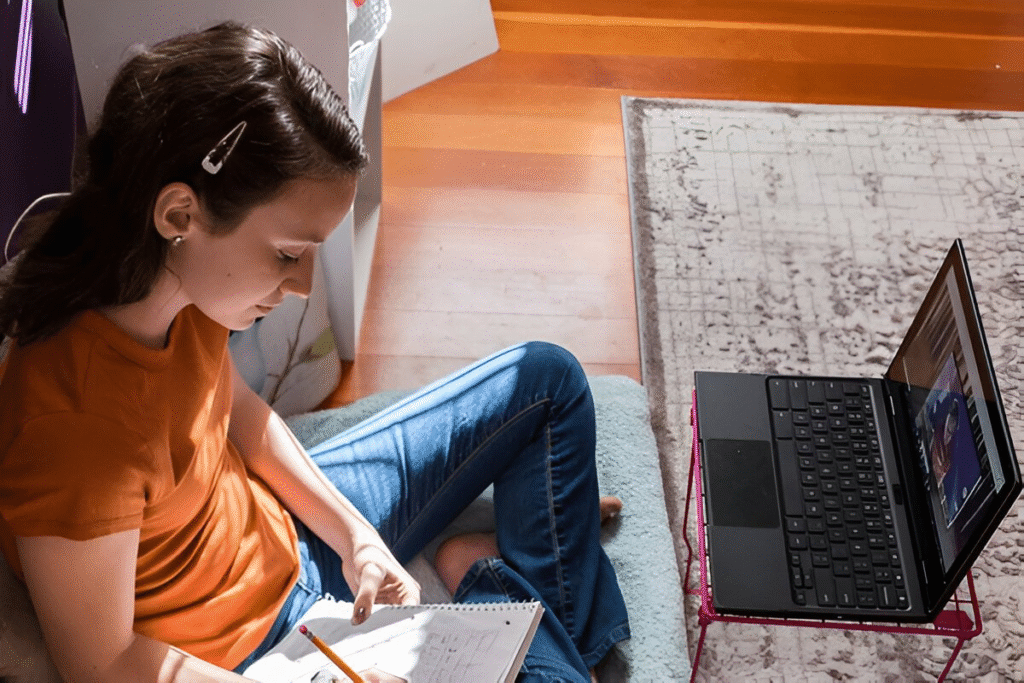Chromebooks are lightweight, affordable laptops built on ChromeOS, a cloud-based operating system developed by Google. Unlike traditional laptops, they rely heavily on web apps, cloud storage, and streamlined performance. For beginners, it may seem limiting—but Chromebook apps are powerful, diverse, and constantly evolving.
These devices support a wide variety of apps that enhance productivity, creativity, and communication. Whether you’re a student, professional, or casual user, understanding what apps are available and how they work is the key to unlocking your Chromebook’s full potential.
With access to the Chromebook App Store (via the Google Play Store and Web Store), users can download Android apps, Chrome extensions, and even Linux apps—all tailored to work efficiently on ChromeOS.
How to Install and Manage Apps on a Chromebook
To install apps on a Chromebook, the primary source is the Google Play Store, which comes pre-installed on most modern devices. If not, it can be activated from Settings > Apps > Google Play Store.
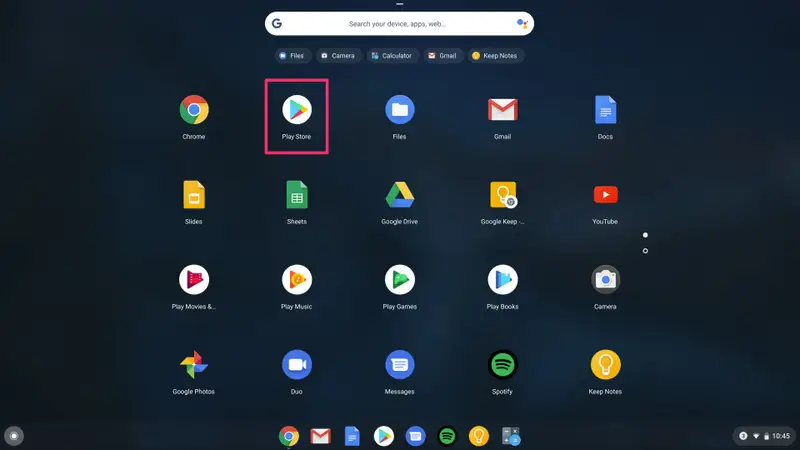
Steps to Install Apps:
- Open the Google Play Store from the app launcher.
- Search for the app you want.
- Click “Install” and wait for the app to download.
- Open it directly or access it later from the app drawer.
Installing Apps Outside the Play Store:
Some apps may not be available in the Play Store. In these cases:
- Use Web apps via Chrome browser (e.g., Todoist Web).
- Enable Linux (Beta) in Settings to install Linux apps.
- Use Progressive Web Apps (PWAs) for services like Spotify or Twitter.
To delete apps, right-click the app icon and select Uninstall, or go to Settings > Apps > Manage your apps.
Types of Apps Compatible with Chromebooks
Chromebooks support four main types of applications:
1. Android Apps:
Downloaded through the Play Store. Most apps are mobile versions optimized for touch, but many work well with keyboard and mouse.
2. Web Apps:
Run through the Chrome browser. These are useful when no Android version exists or when performance is better online.
3. Progressive Web Apps (PWAs):
These are installable versions of websites with offline support, notifications, and windowed mode (e.g., Google Keep, YouTube Music).
4. Linux Apps:
Powerful tools like development environments, media editors, or advanced productivity apps. Requires enabling Linux support.
Essential Chromebook Apps to Boost Productivity
Chromebooks are known for speed and simplicity—but they shine when paired with the right tools. Below are two must-have productivity apps:
Todoist
One of the best task managers for ChromeOS. Whether you’re managing personal tasks or work projects, Todoist helps organize everything efficiently. It integrates seamlessly with Gmail and Google Calendar.
Google Keep
Ideal for note-taking and to-do lists. It syncs with your Google Account and allows color-coding, labels, and voice memos. A lightweight alternative to Evernote or OneNote.
Both are available in the Chromebook app store and as web-based platforms, offering flexibility on how you want to use them.
Best Media and Communication Apps for Chromebook Users
Whether you’re streaming, chatting, or attending meetings, these apps bring solid multimedia and communication experiences:
VLC Media Player
A classic, open-source media player. It supports nearly every video/audio format offline. It’s light, fast, and doesn’t track your data. Perfect for users who want a reliable offline media player on their Chromebook.
Discord
Ideal for communities, gaming, and group voice/video chats. The Android version works well, but for best performance, use the web or PWA version. It’s a great way to stay connected.
These apps are easily installed from the Chromebook app store or directly used from the browser.
Creative Tools You Should Try on Your Chromebook
Creativity has no limits on a Chromebook—especially with these tools:
LumaFusion
A professional-grade video editor, now optimized for ChromeOS. With advanced timelines, transitions, effects, and export options, it’s a powerhouse for video creators.
Awesome Screenshot
This extension is more than just a screen grabber. It lets you annotate, blur sensitive data, and even record screens. Great for creating tutorials or sharing work visuals.
These apps work particularly well for students, designers, and content creators looking for performance and ease.
What to Avoid When Installing Chromebook Apps
Even though the Chromebook app store offers a broad selection, not all apps are suitable. Here’s what beginners should avoid:
- Poorly optimized Android apps: Not all mobile apps scale well on larger screens.
- Apps that require high local storage: Chromebooks typically rely on cloud storage.
- Battery-draining apps: Some background apps can significantly affect battery life.
- Unverified Linux software: Only install trusted packages when using Linux mode.
Always read reviews and check permissions before installing any app.
Pros and Cons of Using Apps on a Chromebook
Below is a balanced look at what you can expect when using apps on ChromeOS:
| Pros | Cons |
|---|---|
| Fast access to web and Android apps | Some Android apps not optimized for ChromeOS |
| Lightweight performance | Limited local storage |
| Seamless sync with Google ecosystem | Occasional bugs in Linux/Beta apps |
| Easy installation and removal | No full desktop-level software (e.g., Adobe Suite full) |
Expert Recommendation: The One App Every Chromebook User Should Try
If there’s only one app to install today, let it be Todoist. Why?
- It’s cross-platform (Android, Web, Extension).
- Fully integrated with Chrome, Gmail, Calendar.
- Intuitive interface for beginners.
- Offline mode is supported.
- Boosts productivity without overwhelming features.
Whether you’re managing tasks for school or work, this app brings structure and balance to your day.
Choosing the Right Apps for Your Chromebook Needs
Finding the right Chromebook apps depends on your routine and goals. Are you focused on productivity? Go with Todoist and Google Keep. Love media? Try VLC and Discord. Into creation? LumaFusion and Awesome Screenshot will inspire you.
The Chromebook app store is rich, but curation is key. Start with trusted essentials, explore gradually, and uninstall what you don’t need. Your Chromebook will remain fast, efficient, and tailored to your needs.