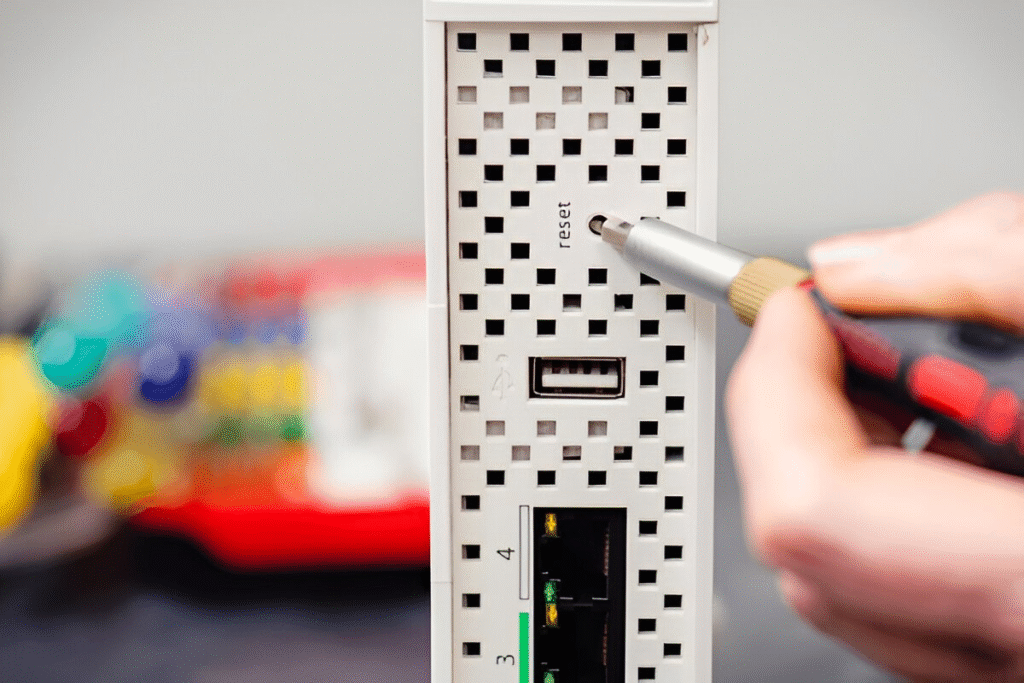In our always-connected world, a reliable Wi-Fi connection is crucial. But even the best routers sometimes act up—slow speeds, dropped signals, or no connection at all. If you’re dealing with any of these problems, knowing how to reset router properly can save you time, money, and frustration.
Many people panic when their internet goes down. They may think they need a new router or call their internet provider immediately. But often, a simple reset can solve everything. The key is understanding the difference between rebooting and resetting, and knowing the right steps to take depending on the issue.
Whether you’re trying to reset an Xfinity router, fix a Wi-Fi signal, or restore factory settings on your modem/router combo, this guide breaks it all down for beginners. You’ll learn the exact steps, avoid common mistakes, and feel more confident managing your home network.
Why You Might Need to Reset Your Router
There are several good reasons to reset your router:
- Sluggish Internet Speed: Resetting clears temporary issues and can restore full speed.
- Dropped Connections: If devices keep disconnecting, a reset may solve it.
- Forgotten Passwords: Resetting to factory settings will restore the default login.
- Router Overheating: A reset often helps in reducing the load.
- Network Glitches: Unexpected behavior like devices not connecting or IP conflicts.
Sometimes, the issue is minor and only needs a soft reset. Other times, a full factory reset is the only way to fix it. Let’s go over the options.
Difference Between Rebooting and Resetting a Router
It’s common to confuse rebooting and resetting. Here’s a simple comparison:
| Action | What It Does | When to Use |
|---|---|---|
| Reboot | Restarts the router, keeps all settings | Fix slow speed or temporary glitches |
| Reset | Restores factory settings, erases all configs | Forgot password or major connection issues |
Rebooting is like turning your computer off and on again. Resetting is like formatting your computer to factory state.
How to Reset Router Using the Reset Button
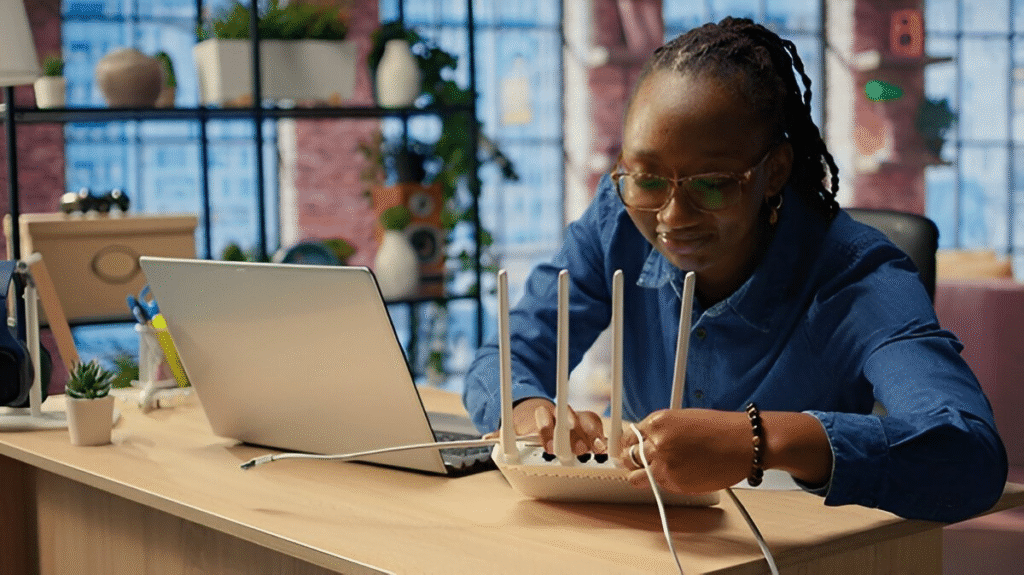
Most routers have a small reset button on the back or bottom. Follow these steps:
- Keep the router powered on.
- Locate the reset button (usually recessed).
- Use a paperclip or pin to press and hold the button.
- Hold for 10 to 15 seconds until lights blink or turn off.
- Wait for the router to fully reboot.
This will return all settings to default—including Wi-Fi name and password.
✅ Tip: After reset, you’ll need to log in using the default credentials (often printed on the router).
How to Soft Reset Your Router Through Settings
If you still have access to your router’s admin panel, you can perform a soft reset without pressing any physical buttons.
Steps:
- Open a browser on a connected device.
- Enter your router’s IP address (commonly 192.168.0.1 or 192.168.1.1).
- Log in with your username and password.
- Navigate to System Tools, Maintenance, or similar menu.
- Choose “Restore” or “Reset to Factory Defaults.”
This is useful if you want to reset settings but don’t want to physically access the device.
How to Power Cycle Your Router (Reboot Properly)
Sometimes, a full reset is overkill. A simple power cycle or reboot may be all you need.
How to reboot your router properly:
- Unplug the router’s power cable from the wall.
- Wait 30 seconds.
- Plug the power cable back in.
- Wait for all lights to stabilize.
This method clears memory and refreshes the network connection without affecting saved settings.
How to Reset Router Settings to Factory Defaults
Doing a factory reset erases all customizations:
- Wi-Fi network name (SSID)
- Passwords
- Port forwarding
- Parental controls
Use this method only when necessary, such as:
- You forgot your router password.
- Your router has been compromised.
- You’re selling or giving away your router.
🔒 Security Note: After a factory reset, update your password and firmware immediately.
How to Reset Your ISP Router or Modem Combo Device
Internet Service Providers (ISPs) like Xfinity often provide modem/router combo devices. These have slightly different reset steps.
How to reset Xfinity router:

- Keep your device powered on.
- Locate the WPS/Reset button.
- Press and hold it for 30 seconds.
- Wait for the device to restart and all lights to stabilize.
You can also use the Xfinity app to restart or reset, but the button method is more thorough.
For other ISPs like Spectrum, AT&T, or Verizon, steps are similar—check the sticker on your device or visit their official website.
What to Do After You Reset Your Router
After a reset, your router returns to its default settings. Here’s what to do next:
- Reconnect to the default Wi-Fi network.
- Go to the router’s admin page using its IP address.
- Set a new SSID (network name) and Wi-Fi password.
- Reconnect all your devices using the new credentials.
- Enable security settings, like WPA2 or WPA3.
- Update your firmware if available.
Make sure you write down your new login info for future use.
Common Mistakes to Avoid When Resetting Your Router
Resetting a router sounds simple, but here are mistakes to avoid:
- Holding the reset button too short: Doesn’t trigger a full reset.
- Forgetting to backup settings: Especially if you use custom configurations.
- Resetting when a reboot was enough: Don’t lose settings unless needed.
- Not changing default login credentials: This can lead to security risks.
Always try a reboot first. Only reset when it’s absolutely necessary.
Troubleshooting Issues After a Router Reset
If you still have issues after a reset:
- Check for firmware updates: Visit the manufacturer’s website.
- Check cables and ports: A loose Ethernet or coaxial cable can be the real problem.
- Use a different device to test: Rule out issues with your phone or laptop.
- Contact your ISP: If internet light is off, the problem may be on their end.
Use a network diagnostic tool or mobile app like Fing to scan your network.
How Often Should You Reset or Reboot Your Router?
You don’t need to reset your router often. In fact, factory resetting too frequently can wear down hardware memory.
However, rebooting once a month can help:
- Clear memory cache
- Improve performance
- Fix slowdowns
If you notice frequent issues, consider setting your router to auto-reboot weekly, a feature available in many modern models.
Expert Tips for Maintaining a Healthy Home Network
Here’s how to keep your router running smoothly:
- Place your router centrally for better coverage.
- Avoid placing it near microwaves or cordless phones.
- Use a strong Wi-Fi password.
- Change your default admin credentials.
- Update firmware regularly.
- Use guest networks for visitors.
- Install a mesh Wi-Fi system for larger homes.
Investing in quality hardware pays off in reliability and speed.
Take Charge of Your Wi-Fi Again
Knowing how to reset router and reboot it correctly gives you power over your own home network. Whether you’re dealing with an Xfinity modem, a separate router, or a combo device, the process is simple once you understand the basics.
From fixing slow internet to solving connection issues, resetting or rebooting your router is a powerful tool. Follow the right method for your situation—soft reset, power cycle, or factory reset—and your internet can be back up in minutes.
Keep this guide bookmarked, and take back control whenever your Wi-Fi acts up.